FONT SELECTION
Fonts selection is an important factor in creating a custom design to go on a garment. You need to make sure the fonts that is selected goes well with the custom desing creation and that's why at we offer a variety of the fonts to select from.
You can simply click on the Designer tab to go on our online designer page. Here you will have to select the product that you want to customize and than select click on the 'Text" tab and select Printing or Embroidery fonts.
Step 1

Click on the 'Designer' tab from the main menu or 'Start Designing' buttong on the home page.
Step 3

Click on the 'Text" tab to pop open the selection menu for different printing method.
Step 2

Select the product of your choice.
Step 4

Click on the tab of the desired printing method. e.g. DTG fonts or Embroidery fonts
PRINTING FONTS
Step 1

Click on the 'DTG Printing Text' tab to select Printing fonts.
Step 2

Text Input window will pop up where you will type your desired Text even in seperate lines.
Step 3
After clicking 'Add Text' button you will see your entered text on the garment. On the left side of the page you will see the text setting pane, where you can change the format, position, size and add effects to the fonts. Click on the font name to pop upen the font selection.
Step 4
You can click anywhere inside the yellow printing area border to zoom in the printing area.
Step 5

From the font browsing window you can select your choice of font. You can refer to our video librabry to learn in detail, how to format, change poistion and size and how to add effect to the fonts.
EMBROIDERY FONTS
Step 1

Click on the 'Embroidery Text' tab to select Embroidery fonts.
Step 2

Text Input window will pop up where you will type your desired Text even in seperate lines.
Step 3
After clicking 'Add Text' button you will see Unique stitched preview of your entered text on the garment. On the left side of the page you will see the text setting pane, where you can change the format, position, size and add effects to the fonts. Click on the font name to pop upen the font selection.
Step 4
You can click anywhere inside the yellow printing area border to zoom in the printing area.
Step 5
From the font browsing window you can select your choice of font. You can refer to our video librabry to learn in detail, how to format, change poistion and size and how to add effect to the fonts.


